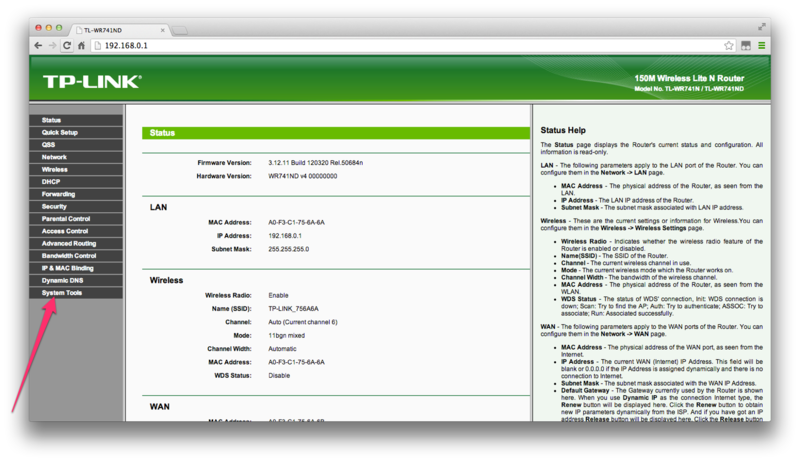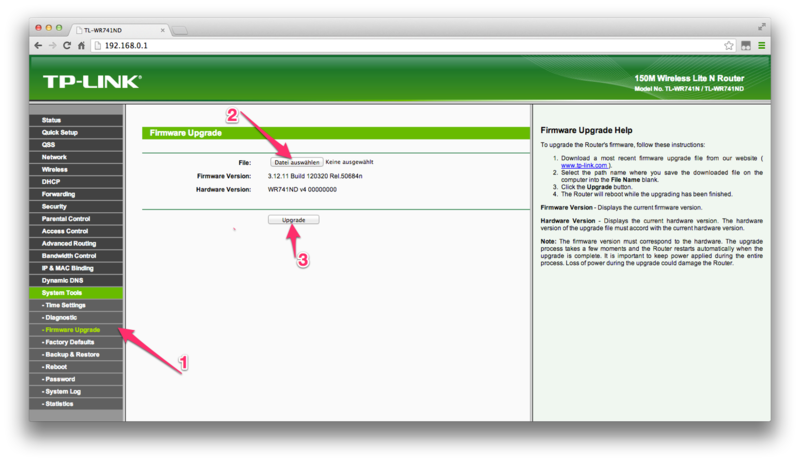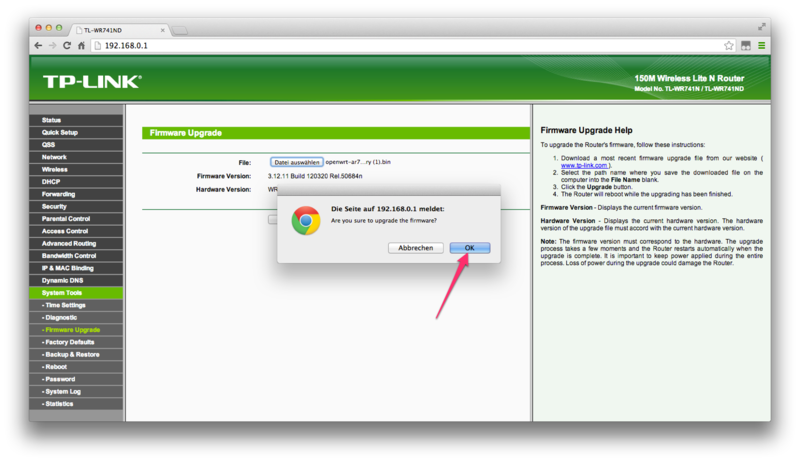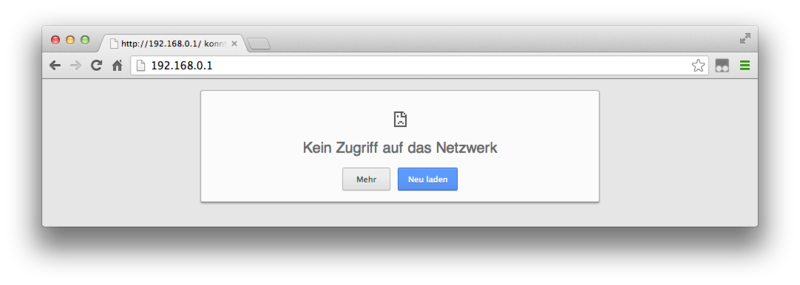Berlin:Firmware:En:Howto:Flash
This Howto is based primarily on the indoor router from TP-Link. With other routers the procedure can be different The configuration of the Berlin Freifunk Firmware functions the same regardless of router model.
Connect the Freifunk Router with the Computer
Please connect the router to power - the cable is included. The antennas can be attached either now or later. Next connect the router with the included gray LAN cable to your computer. Connect the other end of the cable in one of the yellow ports (the blue port is need later).
Install the Firmware
Now you can configure the router through your web browser.
Load the page http://192.168.0.1/ in your browser.
Before you can go furthen, you must first log in. The uninspiring username / password combination is admin / admin
The browser should now look like the following - Click on the link "System Tools".
Next, select "Firmware Upgrade" from the menu (1). Afterwards, you can select the firmware image to load (2). Click "Upgrade" (3) to begin the process.
Note about TL-WR841N v8.4: When Flashing the folllowing failure pops up.
|
Error code: 23002 |
In the case, simply rename the downloaded Freifunk Firmware image before uploading.
You need to click "OK" one more time…
…and now the installation is running. Durring the installation, do not, under any circumstances, remove either the power or network cable. Otherwise your router may never be accessable again.
Conclusion
After the firmware in installed, the router will restart.
You will know that the router has restarted by the blinking lights on the router. First all the lamps blink wildly, then they go out. When the lamp with the gear shape starts to blink, then the router is in config-mode.
Now the router is no longer reachable at the previous address, and an error message is shown. That is a good thing, that means that the old firmware is not running, but instead the new Freifunk firmware is. You can now access the router via the addresses http://frei.funk/ or http://192.168.42.1/.
The next step is to configure the router and to add it to the Freifunk network. Freifunk Assistant Howto
Questions?
If you have any questions or problems, or if you want to change how you router works, you can reach us at:
The guide is based on https://github.com/rainersax/FreifunkHamburgHandbuch.