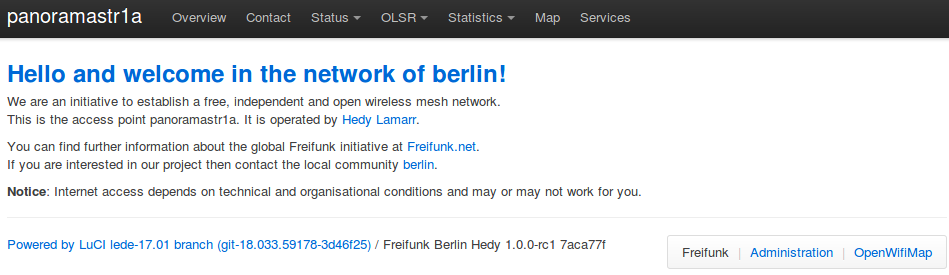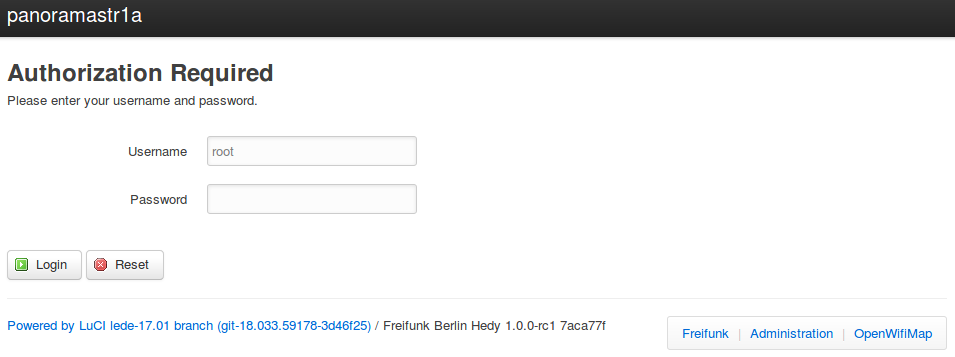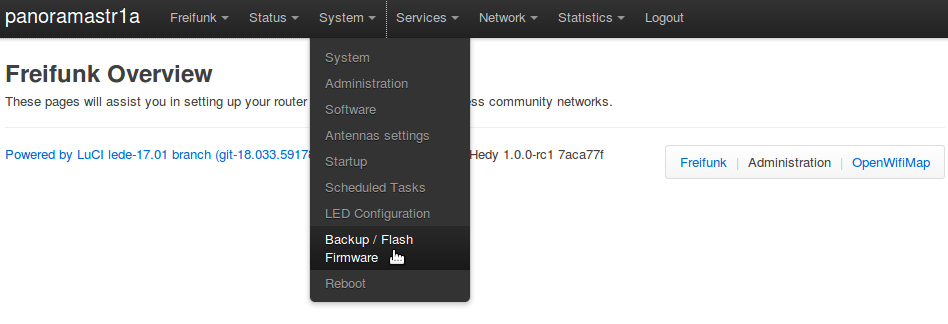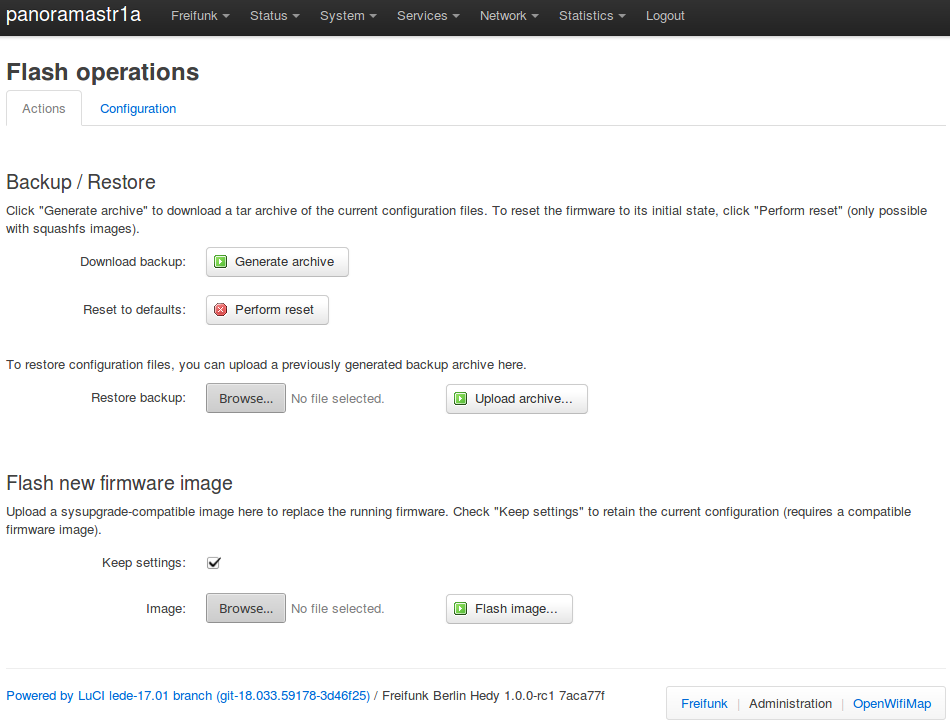Berlin:Firmware:En:Howto:BackupRestore
General Steps to Backup or Restore
To save a backup of your configuration files, first you need to log onto your router. Either connect with a LAN cable or via WIFI. Load the router's web site at http://frei.funk and click on the "Administration" link on the bottom right.
Administrator Login
Enter your password and log in. If you have forgotten your password, please follow these instructions.
Backup / Flash Firmware
Select the "Backup / Flash Firmware" option from the "System" menu.
Backup
After you have followed the steps in "General Steps to Backup or Resore", click on the button "Generate archive" and save the archive in a safe place.
Inspecting the Archive
The archive is saved as a tar.gz format. Within are configuration and data files specific to your configuration.
The files with the information needed to run the assistant again are:
- /etc/config/freifunk
The contact information is in the first section.
- /etc/config/ffwizard
The IP addresses used and other initial configuration information is saved here.
- /etc/config/system
Here is the name of the router and geo-location information.
- /etc/openvpn/ffuplink.crt or /etc/openvpn/freifunk_client.crt
the certificate for the OpenVPN tunnel.
- /etc/openvpn/ffuplink.key or /etc/openvpn/freifunk_client.crt
The key for the OpenVPN tunnel.
All the other files are important as well, but can be best described by the OpenWrt project.
Restore
| Wichtig: Use the restore method only when using the same Firmware Image type. For more information, please read the Firmware Image Types page. |
After you have followed the steps in "General Steps to Backup or Resore", click on the button "Browse..." in the "Resore" sub-section to select your previous backup file. Then click the button "Upload archive..."
Reset
To reset the router to a freshly flashed state, and to start again with the Assistant, click on the button "Perform reset".